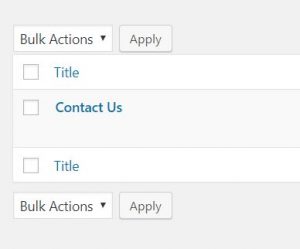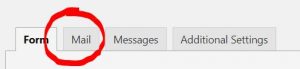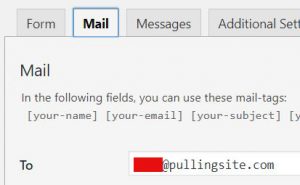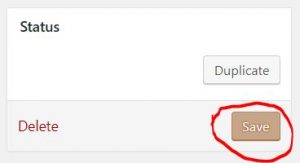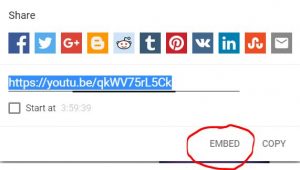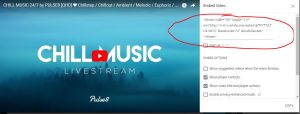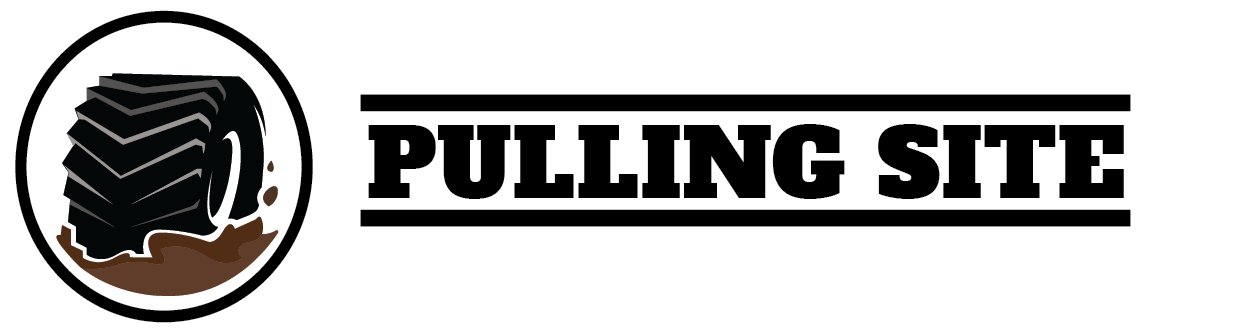Set Up FAQ:
How do I log in/edit my site?
You will need to sign in to your new site in order to edit it. Check out a tutorial for the look you chose to learn how to log in and input content.
How do I choose my template?
When you sign up for a site, you will receive an email with a link to a template selection page. You may preview the different template looks on this page. When you are ready, hover your mouse over the template you choose and click the "select this theme" button. You will be directed to set up a domain name in order for your site to be created.
How do I set up a domain name?
Please follow the instructions to sign up and select your template. When you click the button "select this theme" on the Template Selection page, you will be directed to a page with instructions to set up your domain name. Please make sure your domain name is spelled correctly. When you are finished filling in the information submit it to create your site. It may take a few minutes for your site to generate.
If you have signed up for a year of membership, we will help you get set-up with a free domain name. Please go through the step of creating your site through this page. We will be in contact with you after your site is generated to set you up with a domain name that does not end with .pullingsite.com. Please email us at info@pullingsite.com if you do not hear from us within 3-4 days of your site's creation. "
Payment / Account FAQ:
What type of payment do you accept?
You can pay directly via a PayPal account.
If you do not have a PayPal account, we also accept credit and debit card payments through PayPal. To register without a PayPal account, select "Pay through PayPal standard gateway" after creating your login credentials. This will take you to a PayPal login screen. Under the login button, click on the link that says "No PayPal account? Pay using your credit or debit card" to enter your credit or debit card information.
What if I prefer not to pay online?
While we prefer you do, send us an email at
info@pullingsite.com and we will see if there is another payment option available.
What do I do after the payment is successful?
Once the payment is successful, you will receive two emails. One will come from Paypal stating that your payment has gone through. The second email should come within 10 minutes or so and will give you your login information for your new site! Please keep this email in your records so as not to lose your login info.
What do I do if the payment process didn't complete?
If you have made a password (which sets up an account), log into the main site (pullingsite.com) then go to your account page. It will take you to the pending process so simply finish the steps to complete.
What do I do if the payment process didn't complete and I didn't set a password?
If you didn't set up a password,
you will need to start the payment process again.
Why does my membership expire so soon?
When you sign up for a membership, it will expire either in one year (for the yearly plans) or one month (for the monthly plans). Set up recurring (or automatic) payments to ensure that your website renews before the expiration date.
How do I upgrade or downgrade my account?
Go to the Registration page to upgrade or downgrade your account.
If I downgrade my account will I lose my website content?
When you downgrade your account, skip the registration steps where you choose your own template and domain name. When you downgrade, Pulling Site will be automatically notified. A developer will make changes to the backend of your site to turn off features that are no longer connected to your membership.
If I upgrade my account will I lose my website content?
When you upgrade your account, skip the registration steps where you choose your own template and domain name and you will be able to keep your current website with its content. When you upgrade, Pulling Site will be automatically notified and someone will be in contact with you to help you initiate your new features.
Website Related FAQ:
Is there a guide for editing my site?
When you create a site you will receive an email with a link to a customization tutorial page. In that page, you will find easy to understand instructions so that you can get your site running fast. You will need to sign in to your new site with the password you chose. Once you are logged in, you will also find the customization tutorial in the Dashboard section of your site.
Why is my screen blank?
After you submit your domain information, it may take several minutes for your site to generate. Before your site is created, the screen may be blank. Please be patient. If you have waited more than 15 minutes and your site has not been created, please email us at
info@pullingsite.com with a description of the issue and the steps you have completed.
Why does my site look empty?
When you first sign up and create a site, it will be empty because you haven't placed content in yet. After you pay for your site you will receive an email with a link to a customization tutorial page.
I no longer like the look of my site. How can I change it?
The email you receive after signing up for a pulling site will contain a link to a page where you can change your theme template. Please keep in mind that you will have to add your content, logo, and images into the new site. Want a completely different look and are willing to spend some extra money? Email us at
info@pullingsite.com to discuss developing a customized website just for your pull!
I can't customize my site. (can't change the background picture, logo, etc)
Make sure you are logged in to your site and are the homepage of your site. Once here, you should be able to see a black bar at the top. Click "customize" and you will be taken to the Customize Area. This works with all templates and memberships.
How do I change what email the contact form is sent to?
You can change this in the contact for set up itself. First, go to the "Contact" tab in the sidebar of your site.

After that, you will be taken to a screen that lists your contact form. Click on its title to edit it.
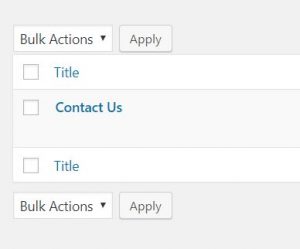
Then, you will be taken to the editing screen. Do not worry about any of the code you will see. DO NOT CHANGE ANY CODE YOU SEE. Simply go to the mail tab instead.
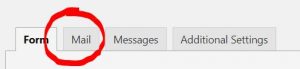
In this tab, the very first box will say "To:". Enter your email address here.
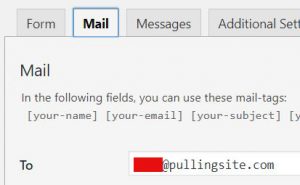
Don't forget to click the save button! Otherwise, all changes will be lost.
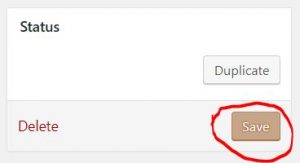
How do I add a YouTube video to my site?
First, find the video on YouTube you wish to use. Then, click the share button underneath the video.
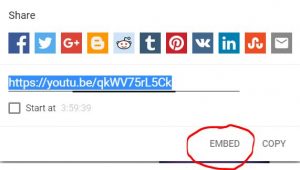
Click embed to go to the embed code menu.
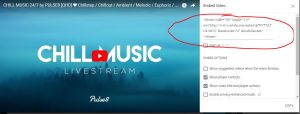
Make sure the first box is unchecked and then copy the code at the top. After that, just plop that piece of code into the page you want it to show in!
What do I do if the payment process didn't complete?
If you have made a password, log in to the main site (pullingsite.com) then go to your account page. It will take you to the pending process so simply finish the steps to complete.
What are the Ad Spots?
The Ad spots are a paid place for pulls or pull sponsors to put their ads.
Can I track ads with the Ad Manager?
Yes, you will be able to track each ad's views and clicks. For More information click here:
Ad Management
Can I add links to my ad through Ad Manager?
Yes, you can add a URL link for each ad. When someone clicks on your ad, they will be redirected to that link.